Welcome to Koii’s Atomic NFT Portal
the place where you can back up your NFTs forever, and earn tokens whenever someone views one. In this blog post, we’ll cover how to import NFTs you already own from an OpenSea account. It’s an easy, quick way to back up your NFTs all at once and a great way to earn tokens on your unique art pieces.
First, in order to interact with the Koii ecosystem, you need a wallet that is compatible with Arweave, since the NFTs will be stored on the Arweave permaweb. You can get a wallet, some AR, and some KOII all for free. If you need an Arweave wallet or some AR tokens, check out our Arweave faucet tutorial. If you need some KOII, head over to the KOII faucet tutorial.
Lets get started
Now that you have AR and KOII, let’s get started! To register your NFTs on the Koii Network, go to koi.rocks. There you will find the Top Content leaderboard. Each of the NFTs on the leaderboard earns tokens every time you or anyone loads the page, so if you can get in the top 10, you’ll be earning right and left and center.
Click on the turquoise banner where it says, “Drag, Drop, Earn.” From here you’ll be able to import NFTs from OpenSea, or manually upload an image to create a new NFT stored exclusively on Arweave.
Now you will be prompted to connect the Metamask wallet that is associated with your OpenSea account. Connecting your Metamask wallet is the best way to find and import your NFTs from OpenSea. After you connect your wallet, your NFTs will appear. (Check out Kayla’s adorable pet rats, Astrid and Ophelia.)

Next Click “import from an OpenSea portfolio”
The easiest import option is to click “Select all NFTs,” but you can select them individually too by clicking on each image.


Now you need to confirm the details that we pulled from OpenSea. For this one, it did not pull the “Owner” because Kayla doesn’t have a name on her OpenSea account so she entered her Koii username. You can change the title or the description here as well.

The same process will repeat for each NFT you are uploading. Sometimes the description or another field won’t transfer from OpenSea so double check that it looks right before you click “Confirm.”
After all the NFT details have been confirmed, a final confirmation message will appear showing which NFTs you are uploading, the approximate AR cost, and the KOII cost. During the early stages of the product, each upload costs 1 KOII. The current AR costs are miniscule— we’ve overestimated at 0.0002 AR cost to be safe.
Click “Confirm & Upload” when you’re ready.

Don’t navigate away from the page while we are uploading your NFTs, as this can interfere with the contract communication. It can take up to a few minutes, depending on how many NFTs you are importing, but often it’s much quicker. The screen will look like this:

Once the first step of the import process is complete, this page will appear:

As soon as you see this, you are free to roam around koi.rocks. Right now, we are still experimenting with the bundler nodes, so it may take a few minutes before you see your NFT in “My Content” or on the Leaderboard. Rest assured, they will appear soon!
Lastly, share them with your network so you start earning KOII for the attention your NFTs receive!
Better media makes a better world; decentralization lets you own it.
Join the revolution and pre-register to run a node here.
To start earning attention rewards on your NFTs, register them at koi.rocks or check out our tutorial to learn how.
Continue the conversation and join Koii’s official community Telegram channel, Koii’s Discord, and follow us on Twitter.


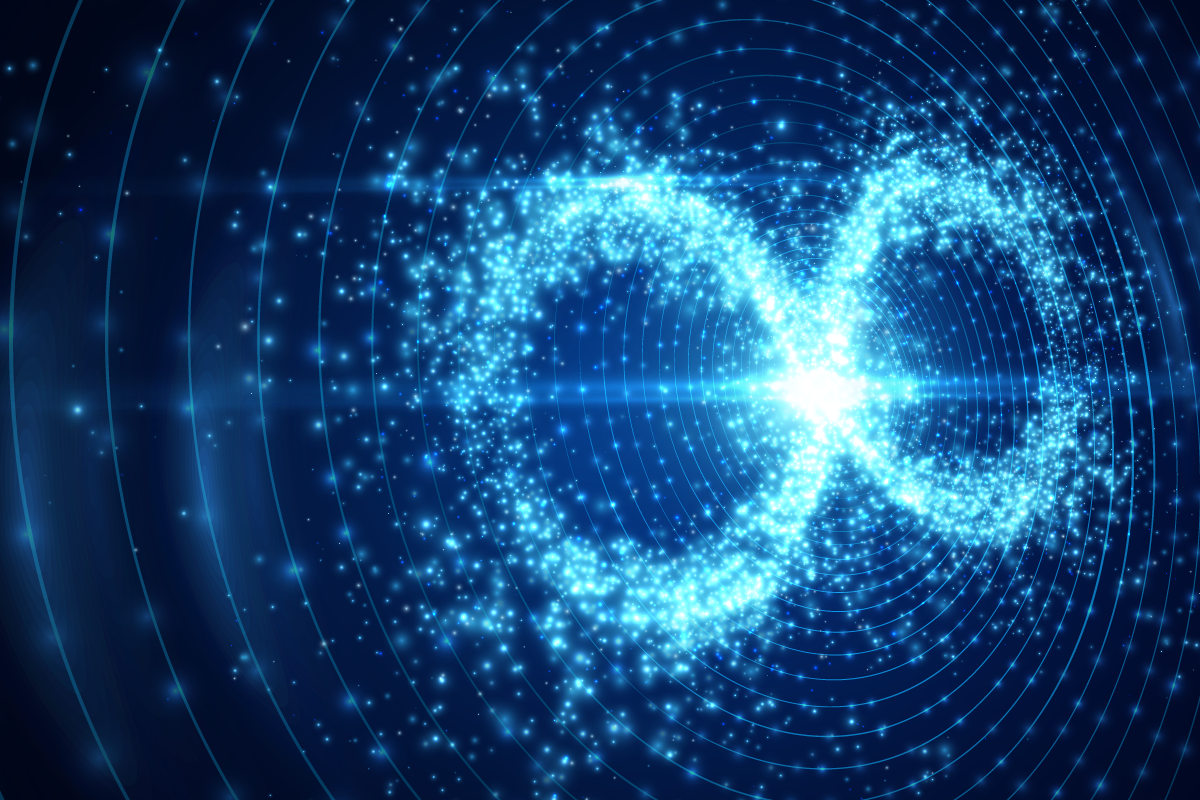 Almost Infinite.
Almost Infinite.